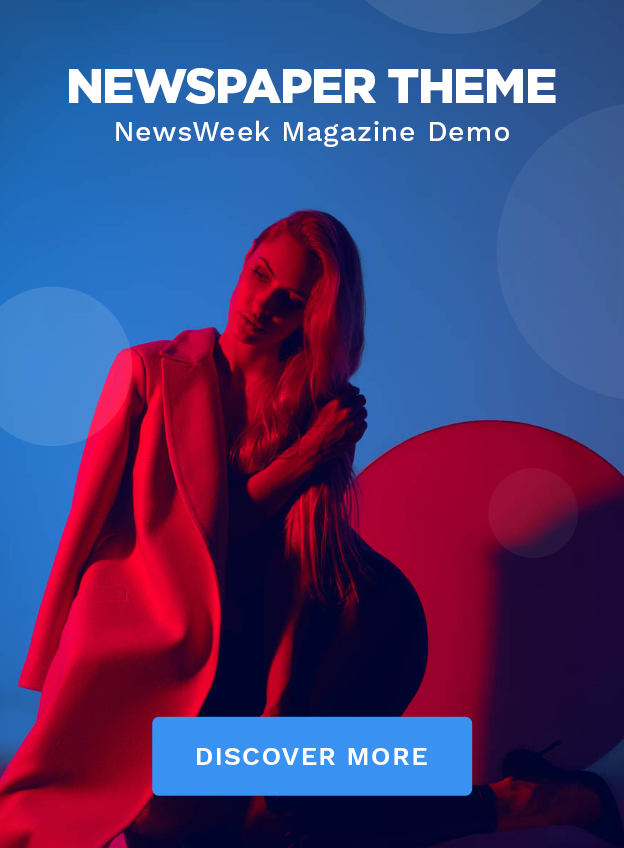Why iPhone Location Finder Function is Useful?
The iPhone’s “Find My” app is a powerful tool that offers several functionalities to enhance the user experience and ensure safety. Here are some key reasons why the iPhone Location Finder function is useful:
Below Complete guide for pause & Freeze Location of your iphone
1. Lost Device Recovery:
One of the most significant benefits of the Find My iPhone feature is its ability to help users locate lost or stolen devices. By showing the device’s last known location on a map, it greatly increases the chances of recovery.
2. Device Security:
In case your iPhone is lost or stolen, the Find My iPhone feature allows you to remotely lock your device or erase its data, ensuring that your personal information remains secure.
3. Family and Friends Tracking:
The Find My app can be used to share your location with family and friends. This is particularly useful for keeping track of loved ones and ensuring their safety, especially in large public areas or during travel.
4. Peace of Mind:
Knowing that you can locate your device at any time provides peace of mind. Whether it’s misplaced in your home or left at a café, the Find My iPhone feature can quickly resolve the situation.
5. Remote Accessibility:
The feature allows users to remotely access their device’s location from another Apple device or through iCloud.com. This means you can still find your iPhone even if you don’t have another Apple device handy.
How to Pause Your Location on Find My iPhone
Pausing or freezing your location on Find My iPhone can be done for various reasons, such as maintaining privacy. Here’s a step-by-step guide to help you understand how to pause your location:
Complete Steps to Stop iPhone Location Finder Function
If you want to stop using the Find My iPhone function altogether, follow these steps:
Open the Settings App: As before, begin by opening the Settings app on your iPhone.
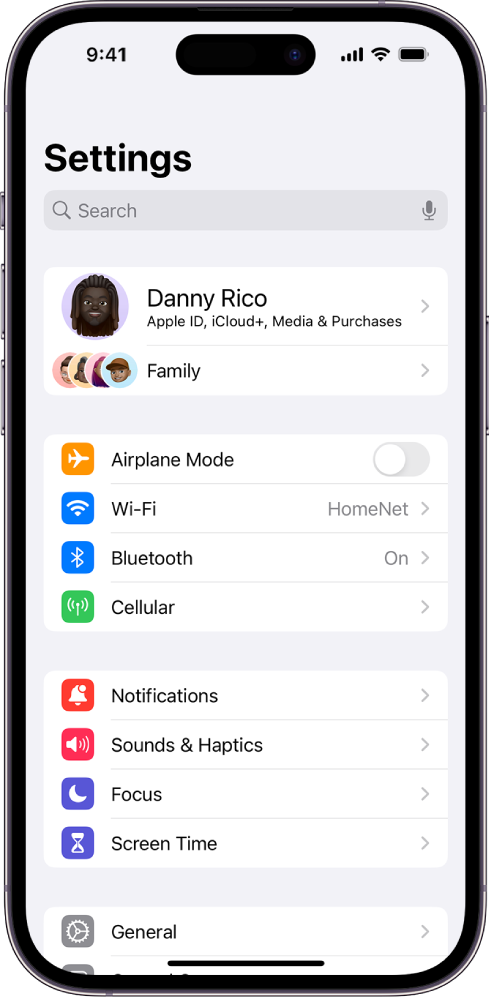
Tap on Your Apple ID: Tap on your name at the top of the Settings menu.
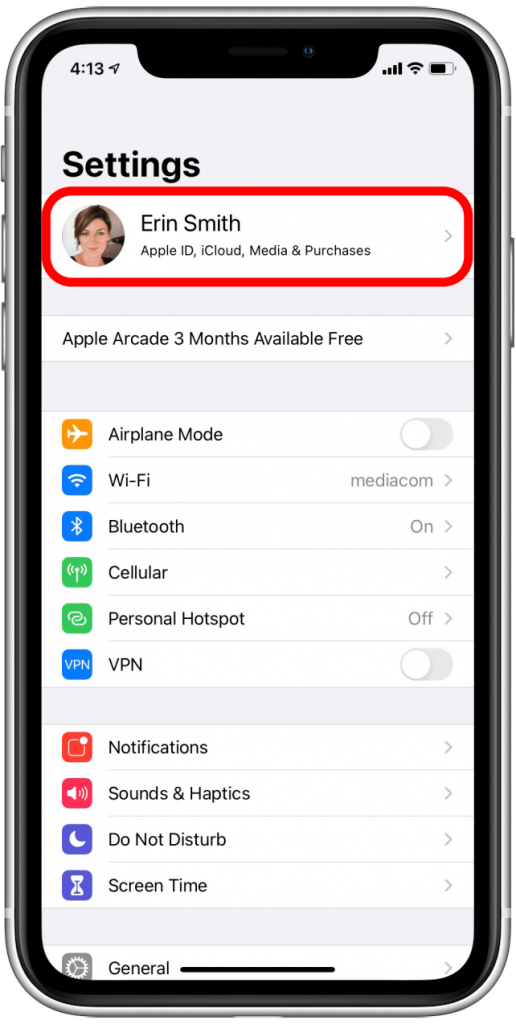
Select Find My: Choose “Find My” from the list of options.
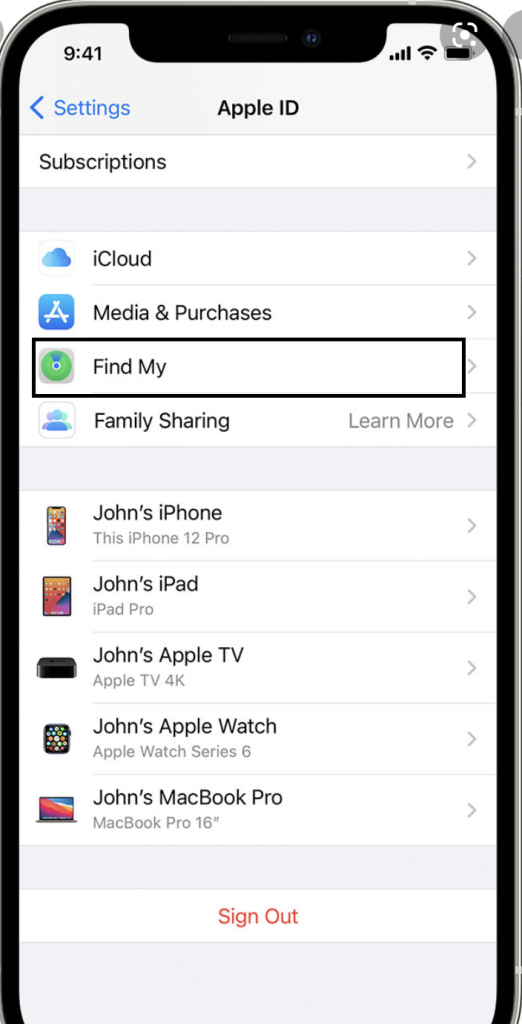
Disable Find My iPhone: Tap on “Find My iPhone” and toggle it off. You will need to enter your Apple ID password to confirm this action.
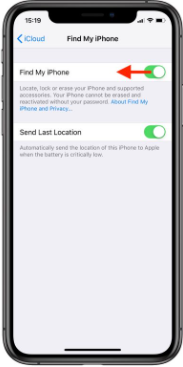
Confirm the Action: After entering your password, confirm that you want to turn off Find My iPhone. This will disable the location services and the ability to track your device.
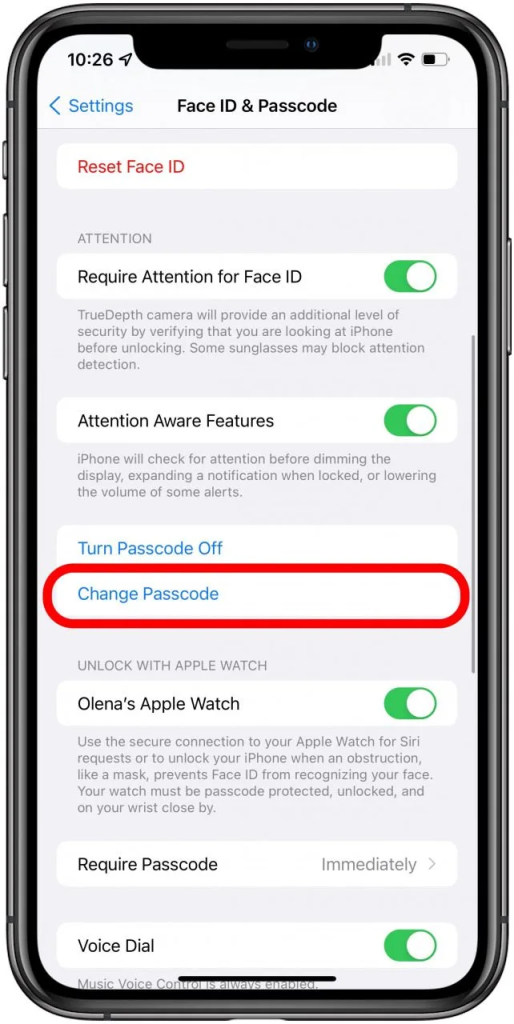
Remove the Device from Your Account: If you are selling or giving away your device, it is recommended to remove it from your Apple ID account. You can do this by visiting iCloud.com, logging in with your Apple ID, selecting “Find iPhone,” and removing the device from the list.
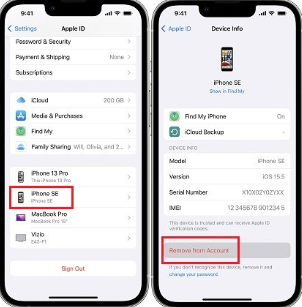
By following these steps, you can effectively pause or stop the Find My iPhone function, ensuring your privacy or preparing your device for a new owner.
Additional Tips and Considerations For Pause Your Phone Location Sharing
- Use Airplane Mode: Turning on Airplane Mode will disable all wireless communications, including location services. This can be a quick way to pause your location sharing temporarily.
- Location Services Settings: For more granular control, go to Settings > Privacy > Location Services and manage which apps can access your location.
- Battery Impact: Disabling location services can help conserve battery life, as GPS and network-based location tracking can be power-intensive.
- Privacy Concerns: Always be aware of the implications of sharing your location. Consider who has access to your location data and why.
The Find My iPhone feature is an indispensable tool for iPhone users, offering a range of functionalities from security to convenience. Share more thoughts about the iPhone and Know how to pause or stop this service can be crucial for maintaining privacy and ensuring that your device is ready for any situation. By following the detailed steps provided, you can manage your location settings effectively and confidently.